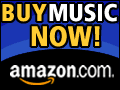How to erase history?
1) Select the Eraser tab.
2) Clear / unclear the items you wish by
double clicking in them (or use the INS key, or right click for a
pop up menu).
3) Then press the the "Erase" buttom.
Back to top
How to use the Process tab?
In the Process tab you will see the programs currently running in your PC.
You can exit any program by selecting it and pressing the "Kill Process" button.
This feature is usefull if you wish to disable any program that you think is
spyware or if a program is hanging your PC and you wish to exit it.
Beware that not kill any program that is part of operating system as
"explorer.exe" "kernel32.dll" "msgsrv32.exe", etc (This will hang up your
system).
Back to top
How to disable / enable Startup programs?
1) Select the Startup tab. You will see a list of the programs that are
configured to start as soon you pc start.
2) Clear / unclear the program you wish by double clicking in them
(or use the INS key, or right click for a
pop up menu). This will disable or enable the selected program.
3) Use the "Remove" button if you wish to remove permanentely a program from
the list. Use "Update" buttom to update the list of programs if a new entry
is added (for example by running another program).
Back to top
How to disable / enable BHOs programs?
1) Select the BHOs tab. You will see a list of the programs that are
configured to start as soon your browser starts.
2) Clear / unclear the program you wish by double clicking in them
(or use the INS key, or right click for a
pop up menu). This will disable or enable the selected program.
3) Use the "Remove" button if you wish to remove permanentely a program from
the list. Use "Update" buttom to update the list of programs if a new entry
is added (for example by running another program).
Back to top
How to disable / enable IE Toolbars?
1) Select the IE Toolbars tab. You will see a list of programs configured as
toolbars in you web browser.
2) Clear / unclear the program you wish by double clicking in them
(or use the INS key, or right click for a
pop up menu). This will disable or enable the selected program.
3) Use the "Remove" button if you wish to remove permanentely a program from
the list. Use "Update" buttom to update the list of programs if a new entry
is added (for example by running another program).
Back to top
How to disable / enable IE Extensions?
1) Select the IE Extensions tab. You will see a list of programs configured as
extensions in you web browser.
2) Clear / unclear the program you wish by double clicking in them
(or use the INS key, or right click for a
pop up menu). This will disable or enable the selected program.
3) Use the "Remove" button if you wish to remove permanentely a program from
the list. Use "Update" buttom to update the list of programs if a new entry
is added (for example by running another program).
Back to top
How long does it take to receive my registration code?
An email with your registration information is immediatelly send to your
email address after your credit card is aproved (usually a few minutes after
ordering). You will find your registration information in that email.
Back to top
My registration code does not work!
Be sure that you have downloaded the lastest version and that you are using
your code with the lastest version.
Back to top
How to uninstall the program ?
In Windows follow this steps:
1) Select Start | Settings | Control Panel.
2) Double click in the Add/Remove Programs icon.
3) Select the JOC History Eraser aplication.
4) Click in the Add/Remove button.
5) Once the program is uninstalled click in the OK button.
Back to top
Contact us
Before email-us (support@jocsoft.com), be sure that your question is
not already answered.
Back to top